Automatically Create Random Groups
Instructors can use the auto create feature in Moodle to rapidly create and fill groups of randomly-assigned students.
Part 1: Create the groups
- Click Groups from the “Users” drop-down in the “Course administration” menu.
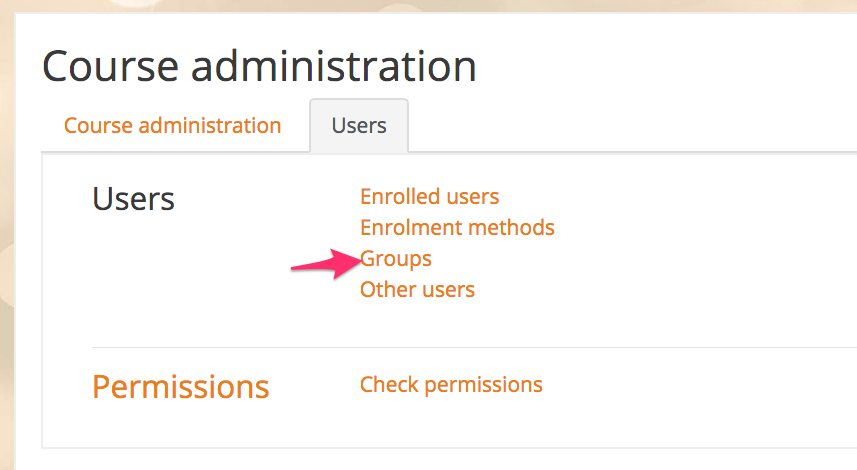
- Click Auto-create groups.
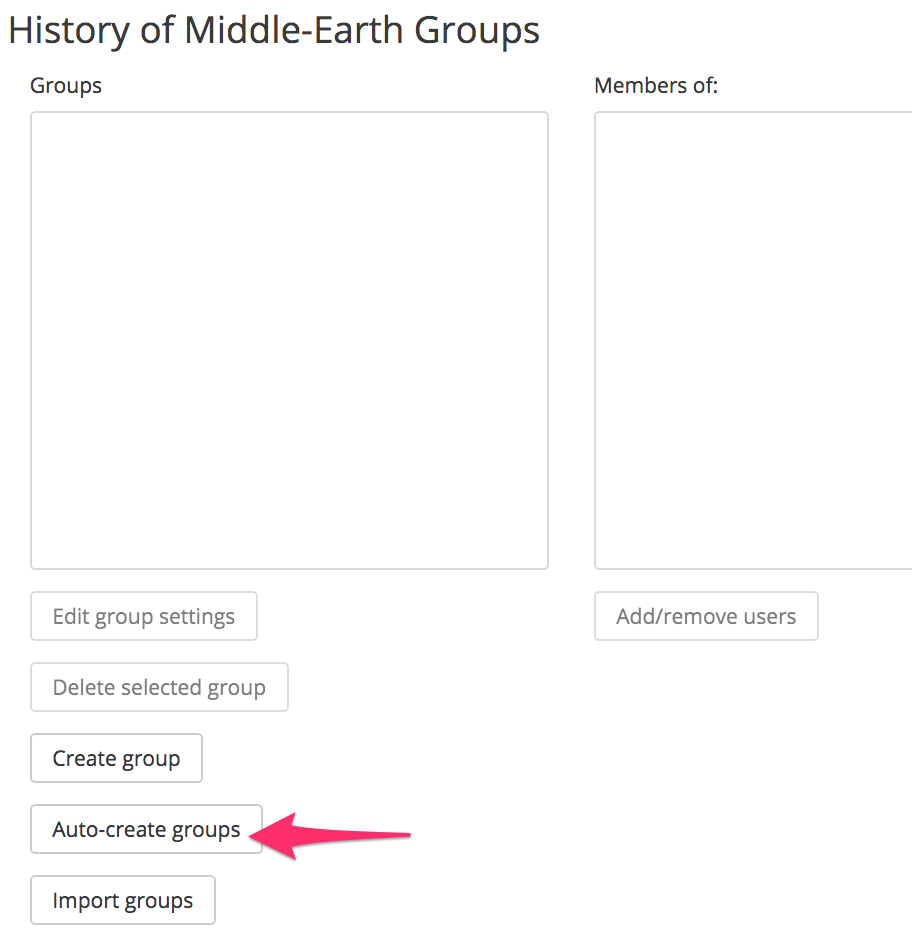
Part 2: Edit group settings
- In the “Naming scheme” section, set the naming convention for your groups. You can include any text. You must include either an @ or # wildcard to use either letters or numbers.
- In the “Auto create based on” section, you can either have Moodle arrange groups with a specified number of students per group or by a total number of groups in the course.
- In the “Group/member count” section, you can set the number of students per group or the total number of groups (depending on what you chose for the “Auto create based on” section).
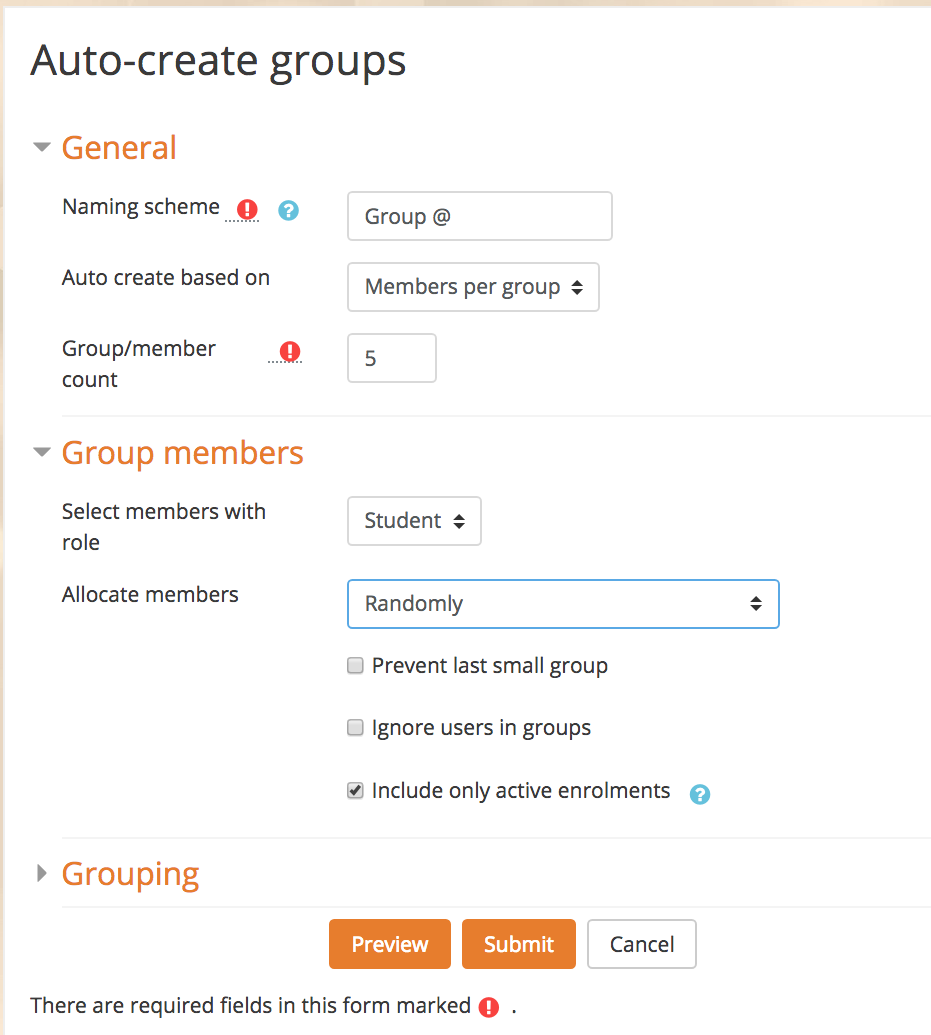
Part 3: Review
- Click Preview to make sure the groups are acceptable.
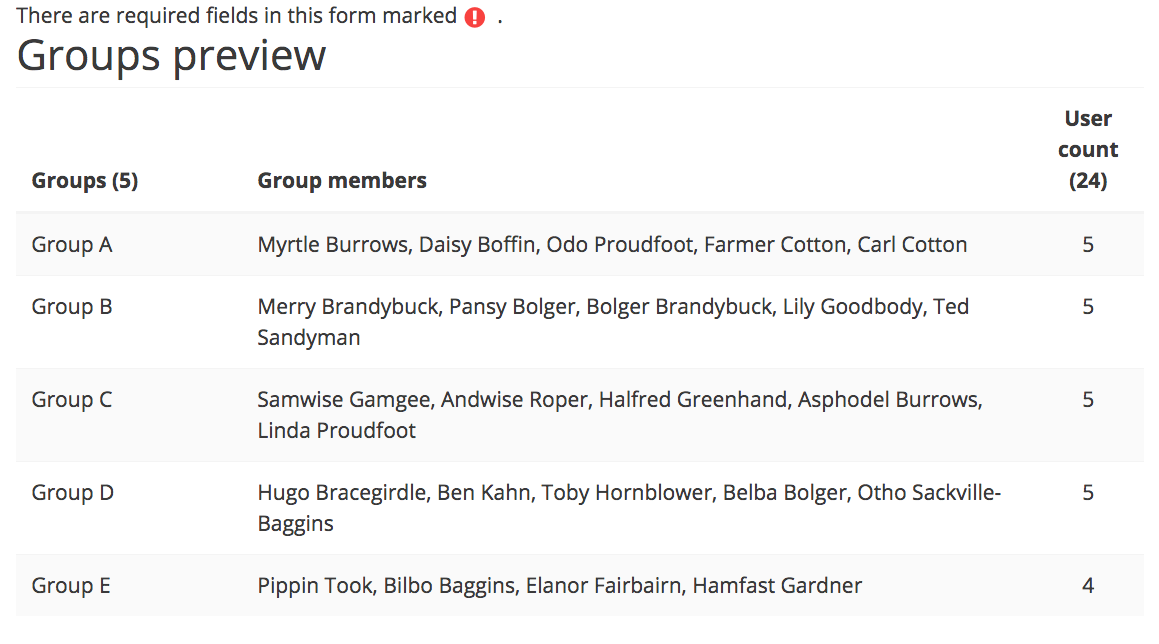
- Click Submit to finalize the creation of your groups.