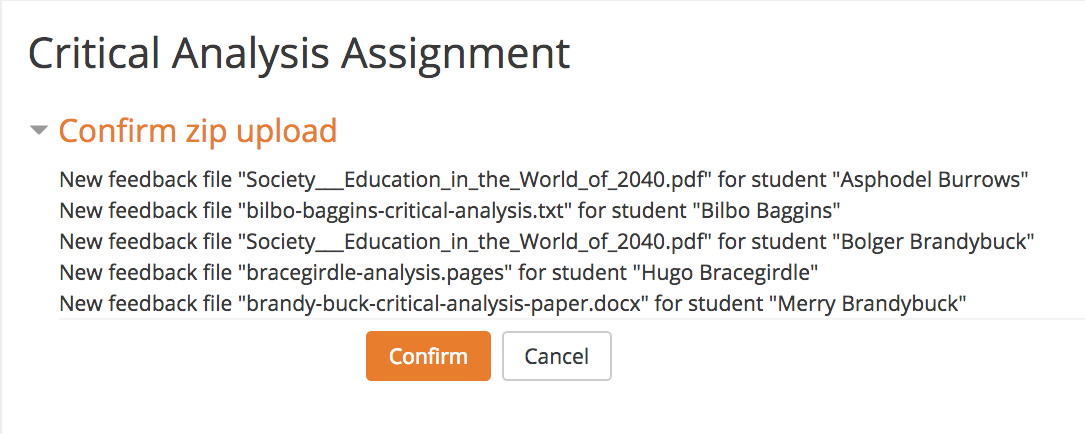Bulk Upload Assignment Feedback Files
This guide demonstrates how to bulk upload feedback files to a Moodle assignment. This is a much more efficient way to upload feedback for students (versus uploading one-by-one).
Before You Start
Before you upload assignment feedback files, you will first need to have downloaded the submissions. For information about downloading student assignment submissions, see the Bulk Download Assignment Submissions guide. You should also verify your assignment settings have Grading worksheet checked in the “Feedback” area. Speak to your school Moodle administrator if this option is unavailable.
Steps
- Go the folder that contains the Moodle assignment submissions that you have added feedback to (now referred to as “feedback files”).
- You will need to compress the folder into a ZIP archive. On a PC, right click and choose Send To Compressed (zipped) Folder. On a Mac, right click on the folder and choose Compress [name of your folder].
- Open the assignment you want to upload the feedback files to. Select Upload multiple feedback files in a zip from the “Grading action” drop-down.
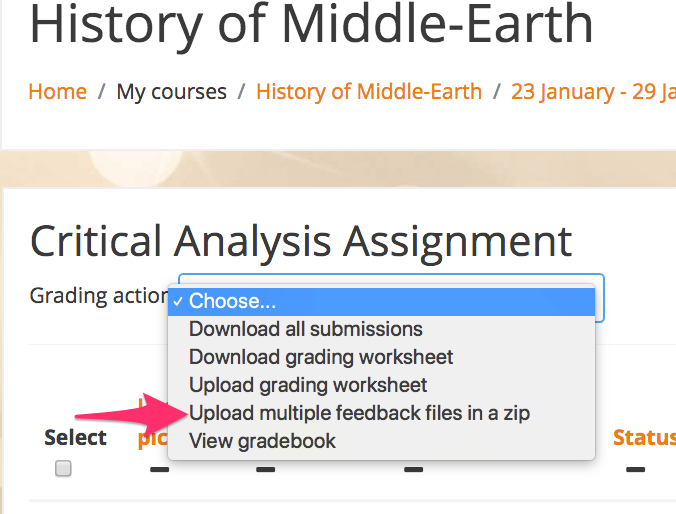
- On the next screen, drag and drop your ZIP file into the upload box or use the Choose a file button to select and upload your ZIP file. Once the file has uploaded, click Import feedback file(s).
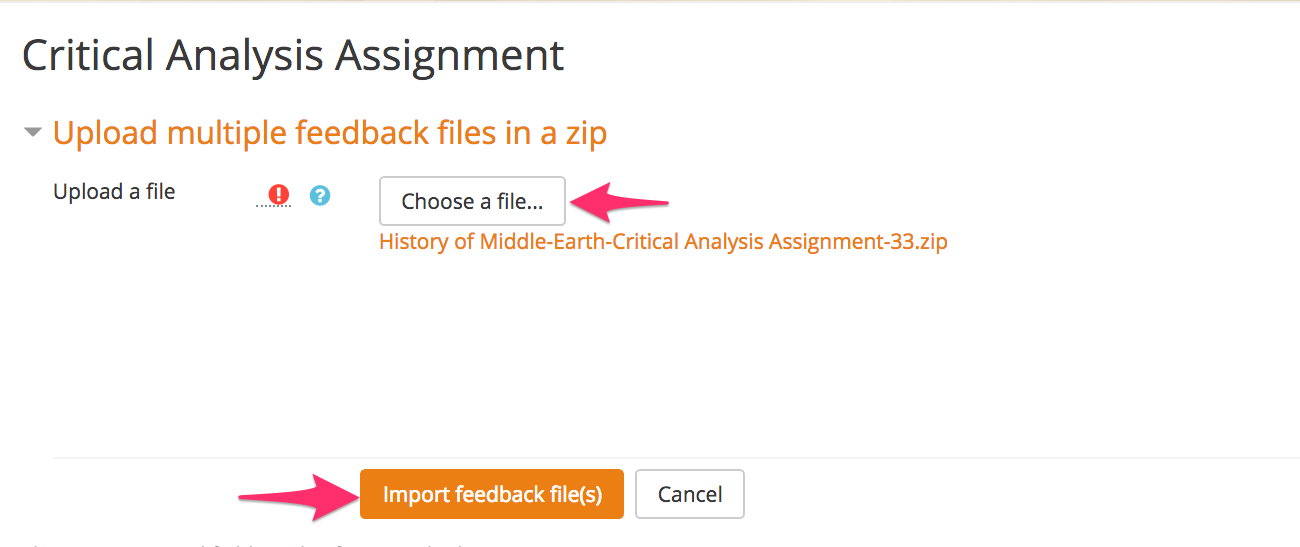
- On the next screen, you can confirm that each feedback file is being mapped to the correct student. As long as you didn’t change any of the submission files names as you edited them and added feedback, they will go to the correct student. If you have students include their names in the file this will be easy to see visually.