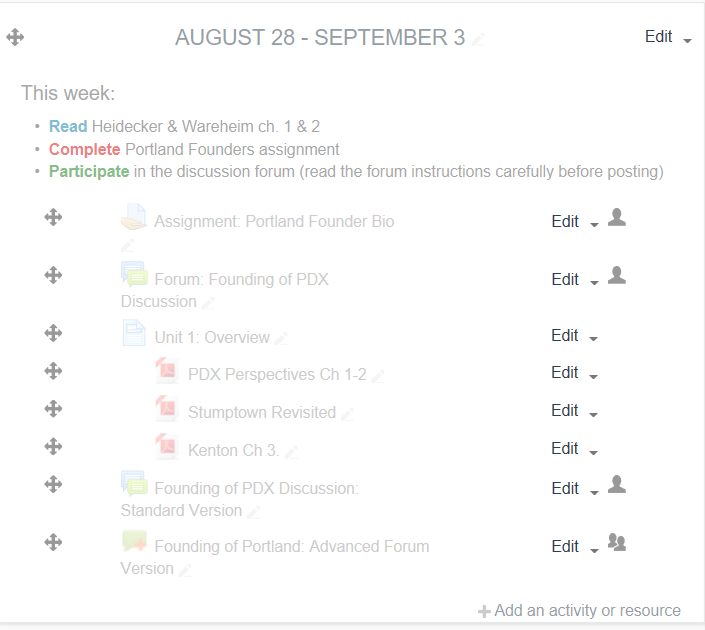Hide Weeks, Topics, or Activities
Instructors may choose to hide individual Moodle activities and resources so that they are not visible to students. This may be done for any number of reasons, for example, to allow materials to be tweaked before they are made available, to prevent students from working ahead, or to create a private resource area for co-instructors. The screenshots in this article show how to hide an entire week/topic section. To hide individual activities or resources, just follow the same steps on the settings of the individual item.
Steps
- Go to the week or item you’d like to hide.
- Select Hide from the “Edit” drop-down.
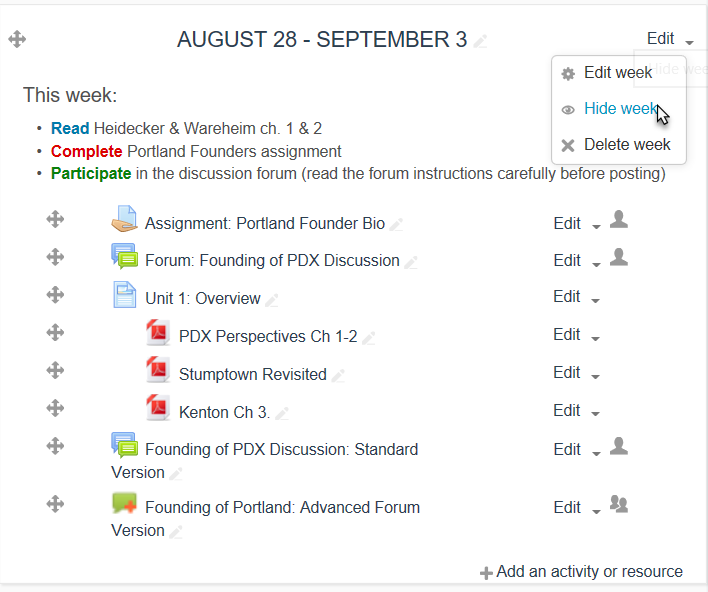
- The week or item should now be hidden. The name(s) of hidden items will appear in a lighter-gray color than visible items.