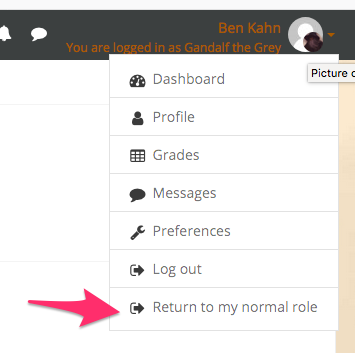View a Course as a Student
It can often be useful for instructors and course designers to impersonate a student role so they can see the course as students will see it and verify content is available or hidden as intended. Note: Student view is not a perfect replication of what a student sees, but it is fairly close.
Steps
- Go to the course you want to view as a student
- Click on your username in the upper right corner and click Switch role to.
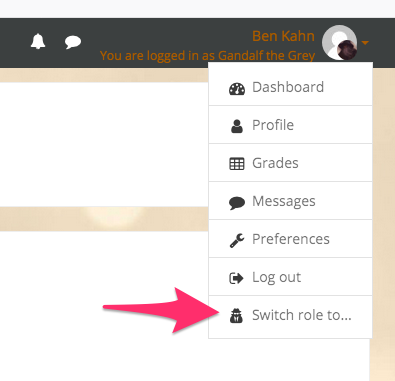
- Select the role you want to impersonate (usually Student). You will now be seeing the course like a student sees the course.
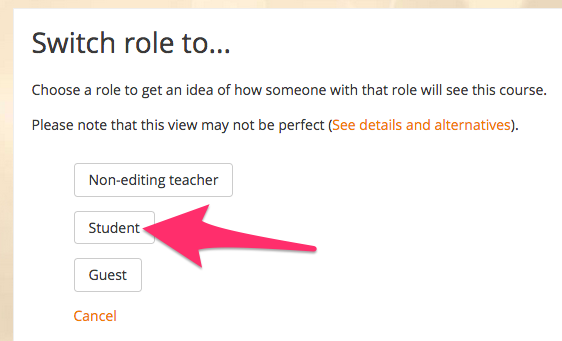
- To switch back to your usual role, click on your username again and click Return to my normal role.