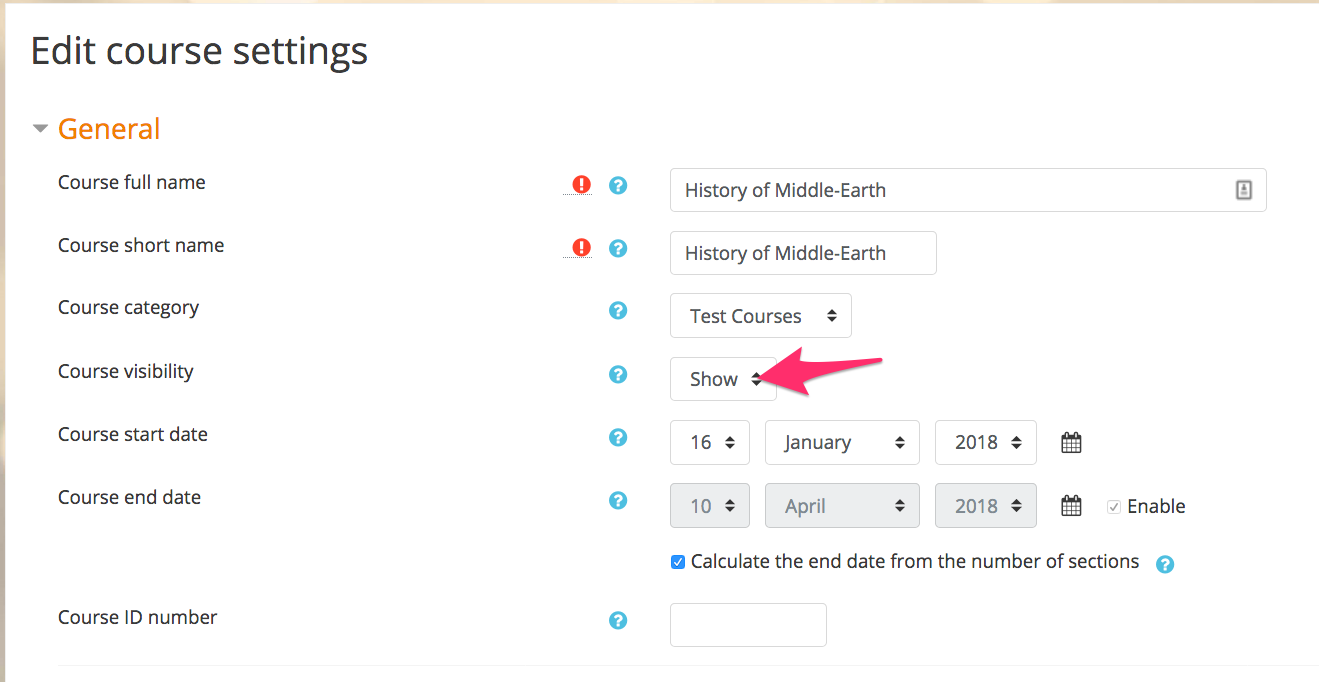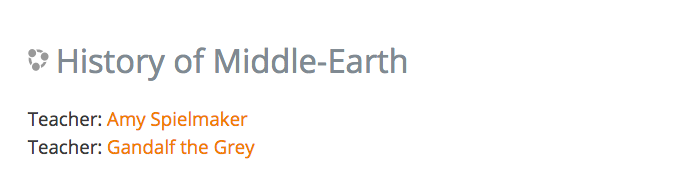Hide or Unhide a Course
There may be times you want to hide an entire course from view. For example, if you are working on designing the course or adding content and don't want students to see the work in progress, or if the course has ended.
Steps
- Open the course you want to hide.
- Click Edit Settings from the "Course administration" menu.
- In the "General settings" section, you can set the course visibility options to Hide or Show. Make sure to scroll down and click Save when you have made your selection.
- When viewing your list of courses, you can tell at a glance if a course is currently hidden if the course name is displaying in gray (hidden) or standard black (visible).