Use an Offline Grading Worksheet
Instructors can download a grading sheet to work with offline. After filling in grades and feedback, the file can be uploaded to Moodle to automatically update grades and feedback for each student in the original assignment and gradebook.
Before You Start
If you don’t see an option to upload files, check your assignment settings to make sure Grading worksheet is checked in the “Feedback” area. Speak to your school Moodle administrator if this option is unavailable or is not enabled on new assignments by default.
Part 1: Download the grading worksheet
- Open the assignment you want to get submissions from.
- Click View All Submissions.
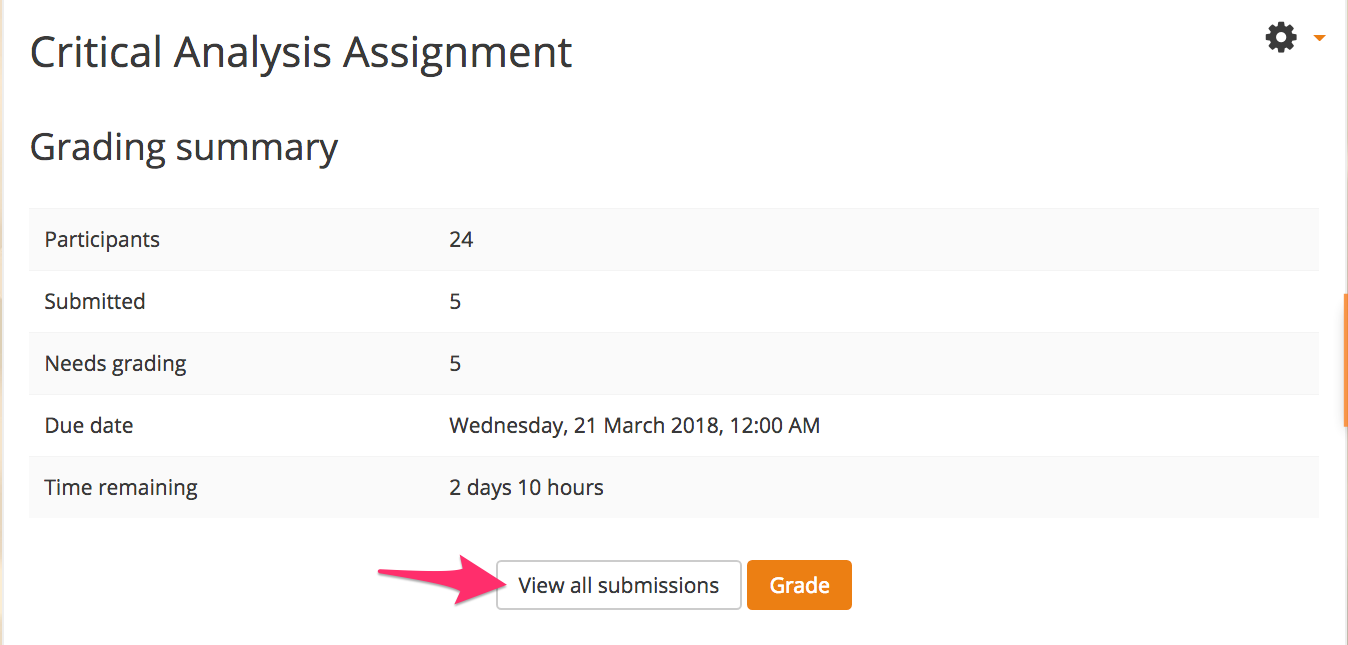
- Select Download grading worksheet from the “Grading actions” drop-down menu.
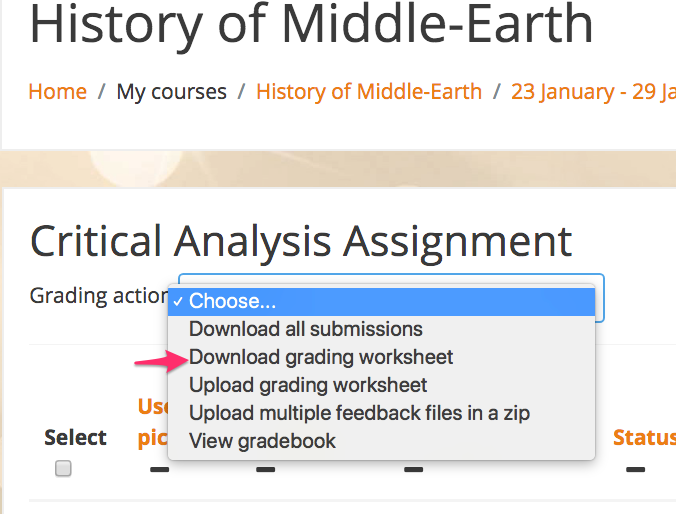
- Depending on your browser, you will be prompted to choose a location on your computer to save a .csv file, or the file will begin downloading to your default downloads location.
Part 2: Grade submissions
- Locate and open the grading worksheet you downloaded (typically you want to open this file in a spreadsheet application like Excel).
- For each student, fill in the “Grade” and “Feedback Comments” columns. Make sure to save your changes to the original CSV file (do not “Save As” or change the file format).
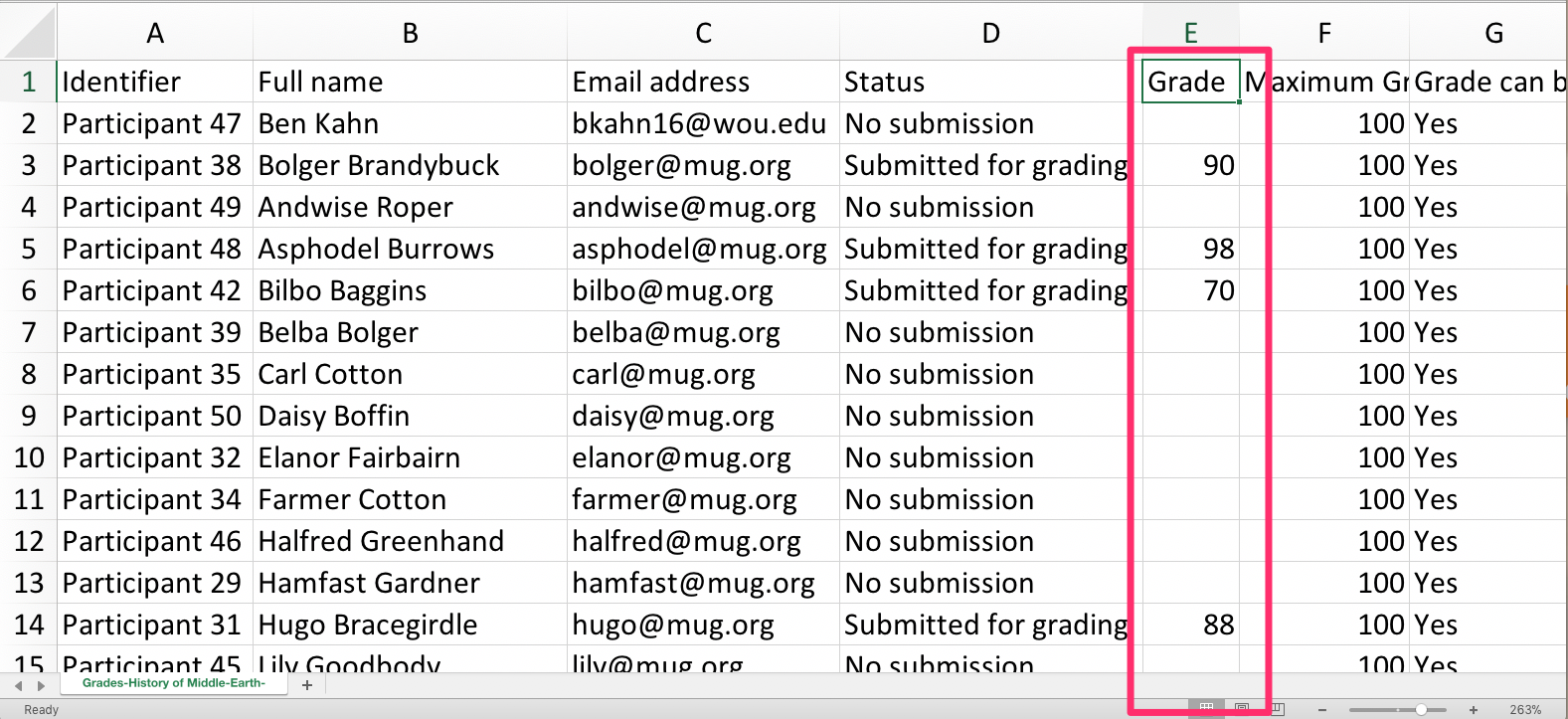
Part 3: Upload the grading worksheet
- Return to the Moodle assignment’s View all submissions page.
- Select Upload grading sheet from the “Grading Actions” drop-down.
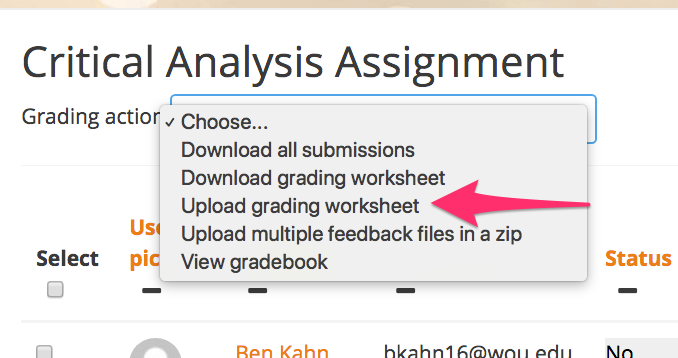
- Click Choose a file… to open the file picker.
- In the “File picker” window, locate your CSV file.
- Click Upload grading worksheet.
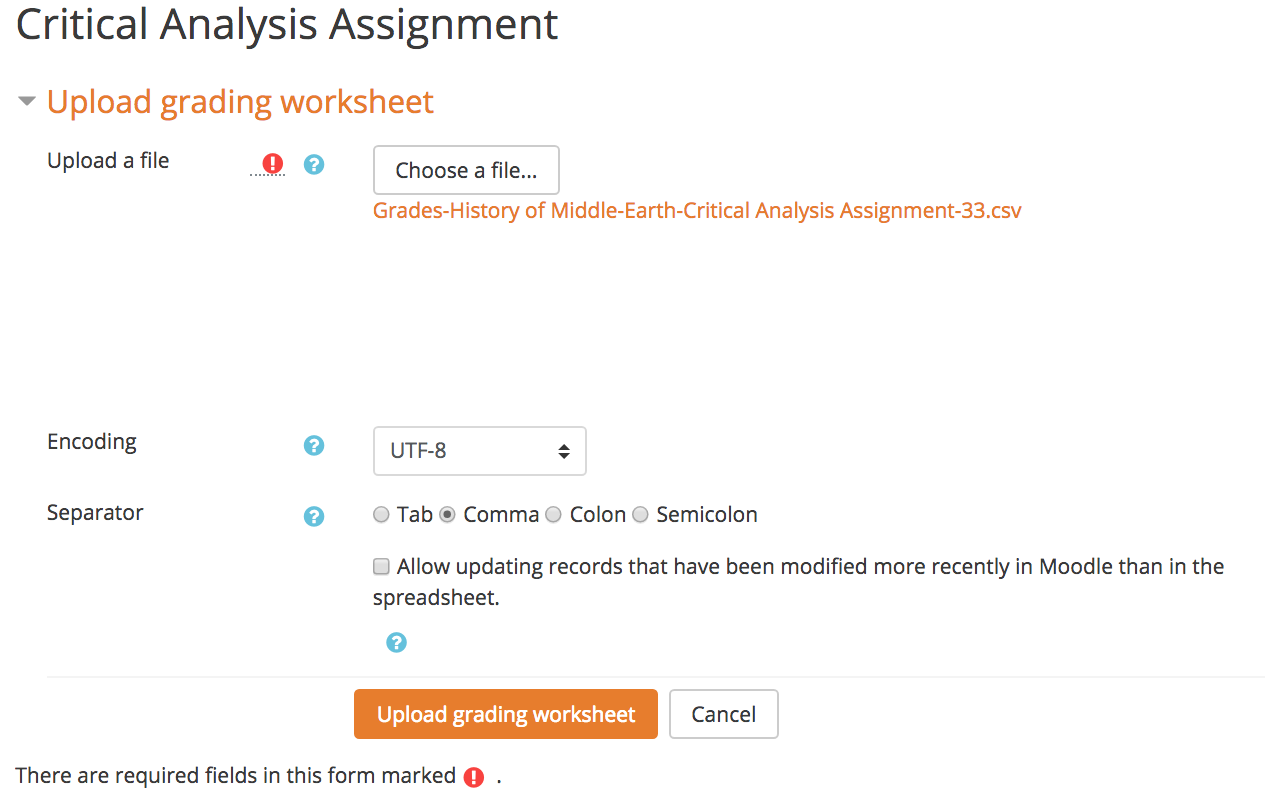
- Review and click Confirm.