Use Groups with an Activity or Resource
You can use Groups to split up your students into teams or to give access to different resources for certain students. Common examples might be to create a collaborative assignment, limit the number of participants in a discussion forum, or if you want to split the class into teams to build multiple wiki resources.
If you plan to use multiple configurations of groups, for example if you have more than one group project with different sets of groups, or you want to rotate discussion groups every week, you will need to Create a Grouping, or "groups of groups."
Steps
- Open the activity or resource you want to add groups to.
- Click Edit settings from the activity/resource administration menu.
- In the "Common module settings" section, select either Separate groups or Visible groups from the "Group mode" drop-down.
- Click Save and return to course or Save and display.


FAQs
What's the difference between separate and visible groups?
In separate groups, students will be completely separated; they will only be able to see and post in their own group's forum. With visible groups, students can only post in their group forum, but they can visit and read posts in the other groups' forums.
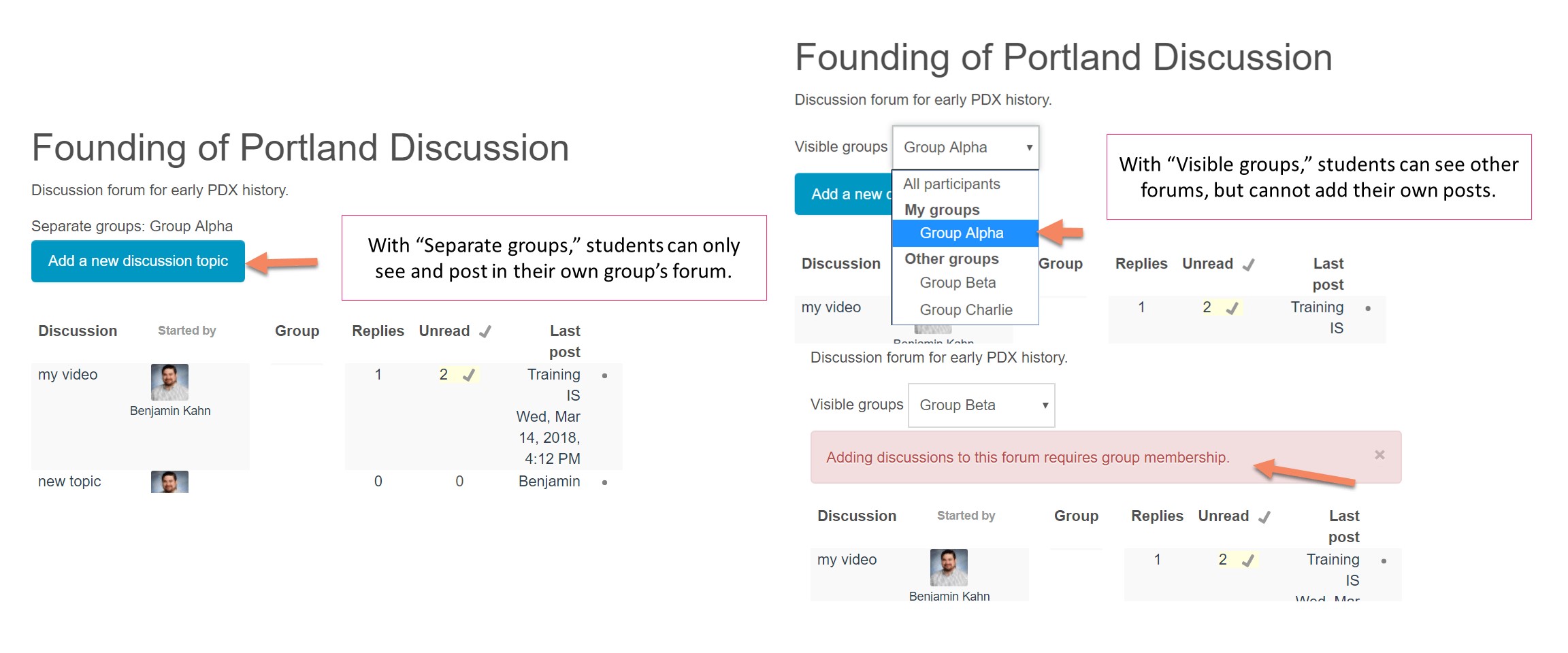
How do I look at the different group areas?
In the activity, you will be able to change your view to All participants, or just view one group at a time.
