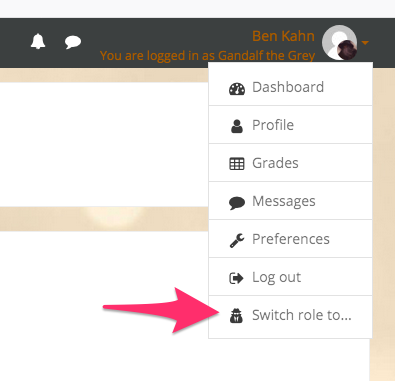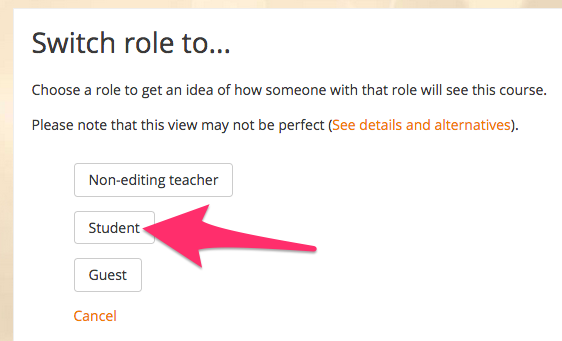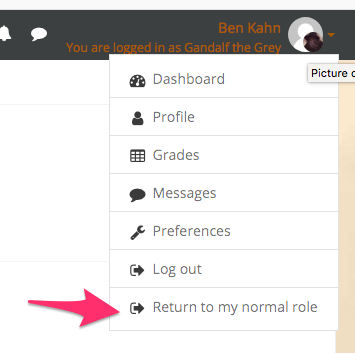View a Course as a Student
It can often be useful for instructors and course designers to impersonate a student role so they can see the course as students will see it and verify content is available or hidden as intended.
Steps
- Open the course you want to view as a student
- Click on your username in the upper right corner and click Switch role to.
- Select the role you want to impersonate (usually Student). You will now be seeing the course like a student sees the course.
- To switch back to your usual role, click on your username again and click Return to my normal role.